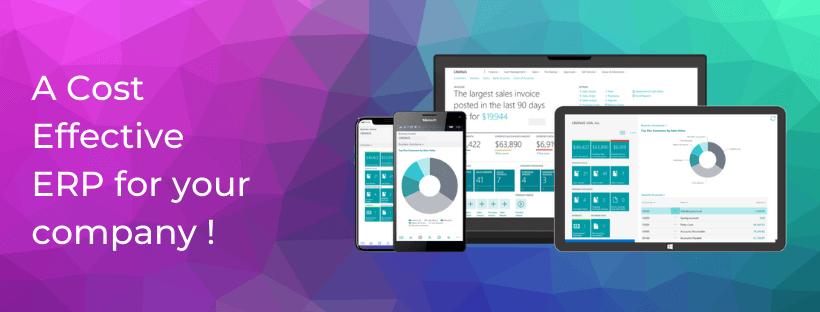- July 16, 2025
- Posted by: Mustafa Chohan
- Category: Power BI

In today’s business world, using data the right way can help companies make better decisions. While many people use Power BI to create dashboards and charts, not everyone knows about Power BI Report Builder. This tool is useful when you need reports that look neat, stay the same across pages, and are ready to print or share.
In this guide, we’ll explain what Power BI Report Builder is, how to download and use it, and whether you need a license.
What Is Power BI Report Builder?
Power BI Report Builder is a reporting tool developed by Microsoft. It helps you create paginated reports—which means reports that are divided into pages with a fixed layout. These are the types of reports you’d print or save as PDFs, such as:
- Invoices
- Financial statements
- Monthly reports
- Billing summaries
These reports are different from interactive dashboards. In dashboards, charts and tables change based on filters and screen size. Paginated reports, however, keep their structure no matter what. This is helpful if you need to create documents that look the same for every user.
Why Use Power BI Report Builder?
You might ask, “Why use this tool if I already have Power BI Desktop?” Good question! Power BI Report Builder is designed for different needs. You should consider using it when:
- You want your report to print exactly as designed
- You need to export reports to PDF, Word, or Excel without changing the layout
- Your company has rules about formatting or needs formal reports
- You’re switching from SQL Server Reporting Services (SSRS) to something modern
Also, these reports don’t have to be boring. You can add filters and user input, like drop-down menus or date pickers, to make them dynamic.
Main Features of Power BI Report Builder
Here are some features that make this tool useful:
1. Fixed Layouts
Everything stays in place—texts, images, charts, and tables. You can design multi-page reports, and the layout will look exactly the same when printed or exported.
2. Connects to Different Data Sources
You can pull in data from:
- SQL Server
- Azure SQL
- Power BI datasets
- Oracle
- OData feeds, and more
This flexibility means you can use the same report format with different types of data.
3. Full Control Over Design
You can change fonts, margins, colors, and layouts as needed. This is great for making your reports look professional.
4. Custom User Filters
Users can enter dates, choose options from drop-downs, or filter by regions. These inputs make your report more useful without changing the design.
5. Export in Many Formats
After you finish creating your report, you can export it in formats like:
- Excel
- Word
- CSV
- XML
This makes it easier to share across teams or departments.
How to Download Power BI Report Builder
Getting started is simple. Here’s how to download the tool:
- Visit the official Microsoft Power BI Report Builder webpage
- Click on Download
- Choose the right version for your computer
- Install it using the step-by-step instructions
After installation, the app will appear in your desktop or applications menu. It’s completely free to use locally.
Creating Your First Report
After you download the tool, follow these basic steps:
Step 1: Open the App
Open Power BI Report Builder on your computer to get started.
Step 2: Connect to Data
Go to “Data Sources” and link your report to a source, like a SQL Server database or a Power BI dataset.
Step 3: Design the Report
Add tables, charts, images, or text boxes to your report page. You can organize and format everything to match your needs.
Step 4: Add Parameters
If you want users to choose filters (like a date or department), you can add parameters for a more dynamic report.
Step 5: Preview and Save
Click on the preview button to test your report with real data. When you’re happy with the report, you can save it or export it in your preferred format.
Do You Need a License?
Here’s the good news:
- You can use Power BI Report Builder on your personal computer without needing a license.
- If you want to publish and share your reports online, you’ll need a Power BI Premium license.
There are two options for this:
- Power BI Premium Per User (PPU) – designed for individuals or small teams who need advanced features and sharing options.
- Power BI Premium Capacity – for large businesses
If you’re only building and printing reports for yourself or internal use, you don’t need to pay for anything.
Power BI Report Builder vs. Power BI Desktop
While both tools are part of Power BI, they serve different purposes:
| Feature | Power BI Desktop | Power BI Report Builder |
| Use Case | Interactive dashboards | Print-ready reports |
| Layout | Flexible | Fixed |
| Filters | Basic | Advanced |
| Export | Limited | Multiple formats |
Use Power BI Desktop when you want visual dashboards. Choose Report Builder when you need structured, print-ready reports with a fixed layout
Final Thoughts
Power BI Report Builder is a powerful and free tool for creating detailed, structured reports. It’s perfect for companies that need to print or share professional documents. Whether you’re handling sales reports, invoices, or compliance records, this tool gives you full control over layout and formatting.
If you’re ready to take your reporting to the next level, download Power BI Report Builder today and explore what it can do for your business.